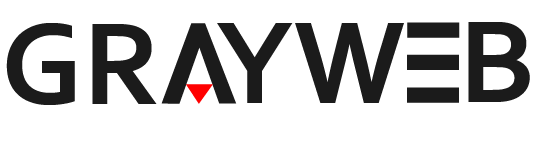Steam boot-up animations, which have become increasingly prominent in the Steam store, are purchasable animations using points that feature various popular games. These animations have successfully captured the attention of gamers. Typically valued at 3,000 points, a question arises: are these animations worth the points spent? We’ll delve into this and discuss how to set up your Steam boot-up animation. So, how to set Steam boot-up animation.
Setting Up Your Steam Startup Animation
The Steam boot-up animation is an intro animation that users see when they launch the Steam platform. You can acquire these animations from the Steam point shop and use them not only on your Steam Deck but also on your desktop. However, setting up this feature might be tricky for some users, as it is available in widescreen mode for PCs.
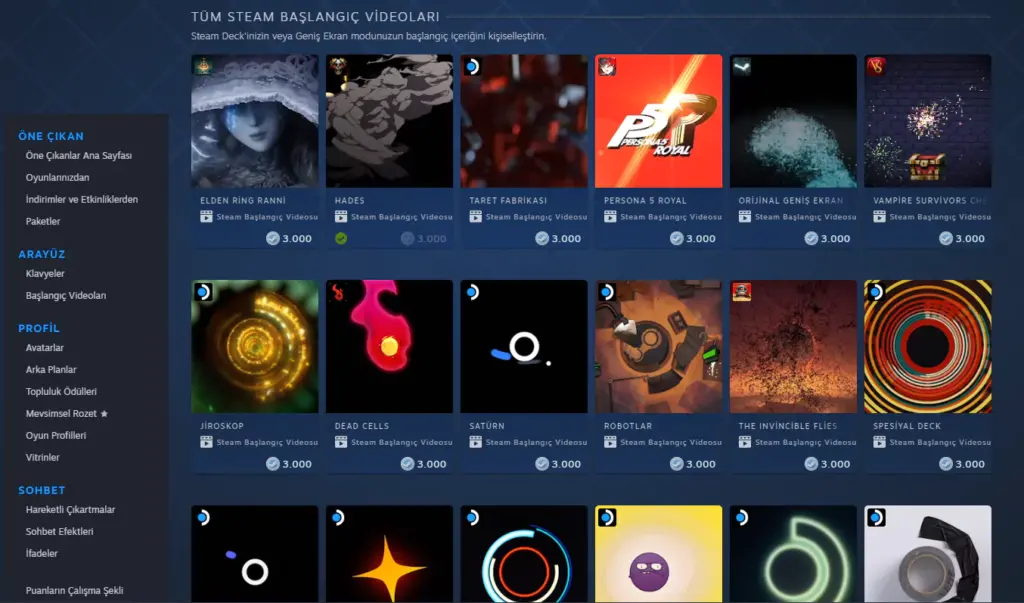
How to Set Up Your Steam Boot-Up Animation
STEP 1: Acquire a Steam Custom Boot-Up Animation
First, you need to purchase a boot-up animation from the Steam Point Shop. To do this, navigate to the Steam store, and look for the Point Shop. Inside, you’ll find a section for startup animations where you can browse and choose from various game-themed animations. Remember, these animations cost Steam points, which you can earn by participating in the Steam community and purchasing games.
STEP 2: Enter Big Picture Mode
To activate your chosen animation, you need to switch to widescreen mode. Right-click the Steam icon in the Windows taskbar and select the “Big Picture” mode.
STEP 3: Activate the Selected Animation
Navigate through Steam Menu > Settings > Interface to find the customization options. The newly purchased boot-up animation will be listed for download under the classic menu. Once you click on the animation, it will download and be set as your chosen custom boot-up video.
STEP 4: You’re All Set!
After selecting and applying your desired animation, exit the settings. Restart Big Picture mode or Steam itself to see the animation in action. The next time you launch Big Picture mode, your selected boot-up video should play.
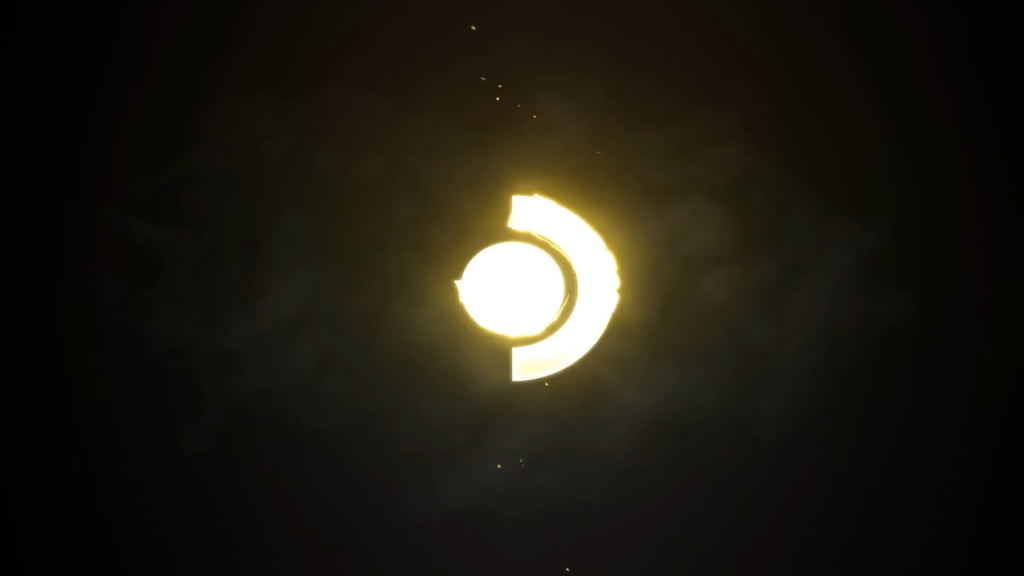
Can You Refund a Steam Boot-Up Animation?
Contrary to some expectations, the limitation to widescreen mode might prompt users to consider a refund. However, items purchased with Steam points are generally non-refundable. If you still wish to try your luck, you can contact Steam Support to inquire about a possible point refund, though it’s important to note that during the purchase process, it’s typically highlighted that refunds are not available for these point transactions.